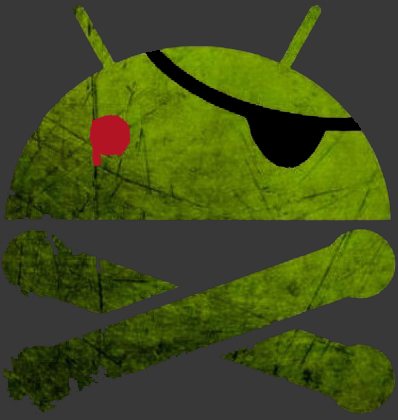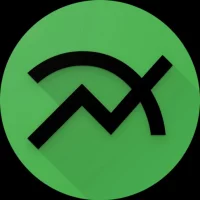How to Get Around YouTube Slowdowns on TV
In today's world, streaming video has become an integral part of our daily entertainment. However, many users are faced with the problem of slow-motion video playback on YouTube, especially on televisions. This can be caused by various reasons, including the actions of Internet service providers, restrictions on network settings, and even the features of the device itself. In this article, we will look at effective methods to bypass YouTube slowdowns on TV.
Reasons for YouTube Slowing Down on TV
Before moving on to solutions, it is important to understand why the slowdown occurs. Here are some of the main reasons:
- Internet Service Provider Restrictions: Some providers may limit the speed of streaming video to save bandwidth.
- Network Settings: Incorrect Wi-Fi settings or outdated hardware may slow down internet speeds.
- Device Features: Some TVs may have hardware or software limitations that affect video playback.
Methods to Bypass YouTube Slowdowns on TV
- Using a VPN
VPN (Virtual Private Network) helps to circumvent the restrictions imposed by Internet service providers by encrypting your Internet traffic and redirecting it through servers in other countries.
Steps for using a VPN:- Choose a reliable VPN service and register.
- Install the VPN application on your TV, if supported, or on your router.
- Connect to a VPN server, preferably located in a country with a fast internet connection.
- Launch YouTube and enjoy the improved speed.
- Choose a reliable VPN service and register.
- The use of special programs
There are applications such as ByeDPI[/url ] and [url=https://androidow.com/program/internet/3083-powertunnel-obhod-zamedlenija-youtube-na-android-tv.html]PowerTunnel which help to circumvent restrictions and improve connection speed.
Steps to use ByeDPI or PowerTunnel:- Download and install the app on your TV (if supported) or on a connected Android device.
- Configure the application according to the developer's instructions.
- Activate the program and check how YouTube works.
- Download and install the app on your TV (if supported) or on a connected Android device.
- Optimization of network settings
Setting up your internet connection correctly can significantly improve the speed of video playback.
Steps to optimize network settings:- Make sure that your TV is connected to the network via an Ethernet cable for maximum connection stability.
- If using Wi-Fi is unavoidable, make sure your router supports the 5GHz band for a fast connection.
- Restart the router and the TV to update the network settings.
- Make sure that your TV is connected to the network via an Ethernet cable for maximum connection stability.
- Updating the TV firmware
TV manufacturers regularly release firmware updates, which may include improvements to the operation of applications and Internet connection.
Steps to update the firmware:- Go to the TV settings.
- Find the "Software Update" section or similar.
- Check for updates and install them if available.
- Go to the TV settings.
- Using alternative devices
If your TV is still having problems playing YouTube videos, consider using external devices such as Chromecast, Amazon Fire Stick or Apple TV to stream videos.
Steps for using alternative devices:- Connect the device to your TV via HDMI.
- Install and configure YouTube on the selected device.
- Play videos through your new device for a better experience.
- Connect the device to your TV via HDMI.
As a result, you will be able to:
YouTube's slowdown on TV can be caused by a variety of factors, but with the right tools and techniques, you can significantly improve the playback quality. Using a VPN, special programs, optimizing network settings, updating firmware and using alternative devices — all these methods will help you bypass slowdowns and enjoy your favorite videos without delay.
Try the suggested solutions and enjoy uninterrupted YouTube watching on your TV!
🔔 Let us – know if an update is required!