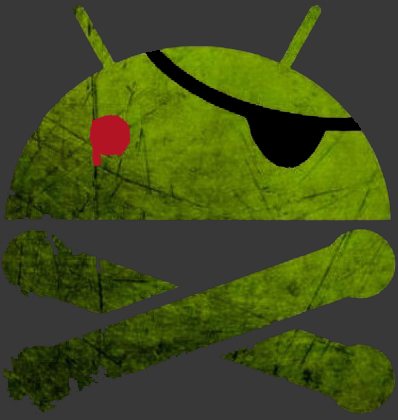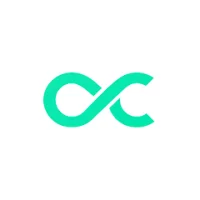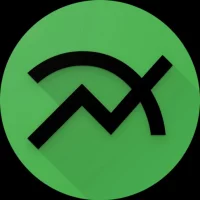How to watch YouTube on TV using a free VPN
In the modern world, YouTube has become one of the most popular sources of entertainment and educational content. However, some users face restrictions that may prevent access to certain videos or even to the service itself. One solution to this problem is to use a VPN (virtual private network). In this article, we will tell you how to watch YouTube on TV using a free VPN.
Why do I need a VPN to watch YouTube on TV?
VPN allows you to hide your real location by replacing it with another IP address, which helps to circumvent geographical restrictions and protect your privacy. For example, if a YouTube video is blocked in your country, a VPN will help you access it by specifying a server in another country where the video is available. VPN is also useful for bypassing provider or network administrator locks that may restrict access to YouTube.
How do I choose a free VPN?
There are many VPN services on the market, but not all of them are suitable for use on TV. When choosing a free VPN to watch YouTube on your TV, pay attention to the following factors:
- Platform Support: Make sure that the VPN supports your platform — whether it's a Smart TV, Android TV, Apple TV, or other device.
- Connection speed: For video streaming, it is important to have a stable and fast connection. Free VPNs can limit the speed, so choose one that offers sufficient bandwidth.
- Server availability: The more VPN servers you have in different countries, the more opportunities you will have to circumvent geographical restrictions.
- Traffic restrictions: Some free VPNs have limits on the amount of data transferred. Make sure that these limits are sufficient to watch the video.
- Privacy: It is important that the VPN does not keep logs of your activity and ensures the protection of your data.
Some of the popular free VPNs that may be suitable for watching YouTube on TV: Octohide VPN (can be downloaded at the end of the article).
Setting up VPN on TV
The VPN setting on the TV may vary depending on the model and operating system of your device. Here are the general steps to set up a VPN:
- Install a VPN on your router: One of the easiest ways to use a VPN on TV is to set it up on your router. All devices connected to the router will use a VPN connection. To do this, you need to go to the router settings and enter the data to connect to the VPN.
- Use the VPN app: If your TV is powered by Android TV, you can download and install the VPN app directly from the Google Play Store. After installation, you will need to log in to your account and connect to the server.
- Use casting or screen mirroring: If your TV does not support the installation of applications, you can run a VPN on your smartphone or computer, and then use the casting or screen mirroring function to stream videos on TV.
- Computer connection: If your TV does not support VPN directly, you can use the computer as an intermediary. Set up a VPN on your computer, connect it to your TV via HDMI and enjoy watching YouTube over a secure connection.
Advantages and disadvantages of using a free VPN for YouTube on TV
Advantages:
- Free: The main advantage is that there is no fee for using the service.
- Privacy: VPN protects your data and avoids surveillance.
- Circumventing restrictions: Allows you to access content that is not available in your region.
Disadvantages:
- Limited speed: Free VPNs often limit the connection speed, which can lead to video buffering.
- Traffic Limits: Many free VPNs have data volume limits, which may not be enough to watch videos in high quality.
- Advertising: Some free VPNs may display ads or offer paid services.
As a result:
Using a free VPN to watch YouTube on TV can be a great solution to circumvent restrictions and protect your privacy. However, it is important to consider all aspects such as speed, traffic limits, and device support. If you are willing to put up with some of the disadvantages of free VPNs, you can enjoy YouTube content without restrictions.
🔔 Let us – know if an update is required!